I’ve been playing with the special stitches on my HQ Stitch 710. Playing is one of the best ways to become familiar with your sewing machine’s features, and it often generates ideas for future projects.

I used to think that playtime was wasted time, but now I know it’s one of the most important things I do.
In the next few weeks, I’ll share tutorials on how to make a quilt label on the 710 and how to make a name tag you can wear to quilting events. Today I want to show you how I began the process of creating them.

Basically, I played! I pulled a scrap from my leftovers bin that was about 6″ square and layered it up with a scrap of batting.

On the back, I used an old scrap that I didn’t care about. (Every fabric has its place!)
I didn’t baste or pin the layers together. When your sample is this small, you can just hold the layers together until you have the first row of stitching complete.

If you open the top cover on your 710, there’s a list of all the modes and the stitches each one includes. Pressing the “mode” button on the control panel takes you through the six modes in sequence. The blue panel above the controls indicates which mode you’re in. Just stop in the mode you want.

In these projects, we’ll be using the alphabets in Modes 3 and 6 and the sewing-themed stitches in Mode 2: needle and thread, spool and scissors. Aren’t they adorable?

The red arrow shows you where you’ll find them on the top cover of your 710. They are numbers 89, 90 and 91. Number 92 is a space, and you’ll need that too. (Each mode has some spaces near the end of the stitch list.)
Programming the machine to make stitches in a sequence is simple.
- Get to the correct mode by pressing the mode key.
- Using the keypad, enter the stitch number and then the “M” for memory. The blue screen indicates what stitch you have entered.
- Enter the next stitch number and then the “M”.
- Continue until you have entered the sequence you want.
- Press the Automatic Thread Cutting key. The scissors icon will appear on the blue screen, and the machine will automatically cut the thread at the end of your sequence.
There are English alphabets in two sizes on the 710. Mode 3 has a small alphabet with both uppercase and lowercase letters. Mode 6 has a slightly larger alphabet with uppercase only. To program your name, follow these steps:
- Get to the correct mode by pressing the mode key.
- Using the keypad, enter the stitch numbers that correspond with the letters of your name.
- Enter a space between your first and last names.
- If you like, enter a space and then use one of the cute sewing stitches (89, 90 or 91) to finish off the line. Always press “M” after entering a stitch.

You can see on my sample that for a while I used matching thread in the bobbin, and that looked great.

When I ran out of hot pink in the bobbin, I tried a medium-light neutral but the results were not as good. See those white dots appearing above? These are the things you learn during playtime. Good to know!
For the sequence of spools and needle and thread, I did this from Mode 2:
- 90, M
- 89, M
- 90, M
- 89, M
- Automatic Thread Cutting
For now, just play with the stitches in different combinations.
Try different threads: change up the weight, the color or the fiber. Try variegated thread!
Mess around with the spaces so you know how big each one is. Try your name in all uppercase and then in all lowercase. Then capitalize your first and last names. Which do you like best?

By the time my tutorial appears, you’ll be well-played and ready to make a quilt label or a nametag. I’m looking forward to it!
Compare the three models of HQ Stitch.
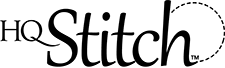
Loved this tutorial <3 I will be stitching a sampler and make some labels…so much fun. The 710 is such a smooth running machine and quite quiet…love my machine.